Google Analytics Add-on
The Google Analytics add-on adds the power of Google Analytics to your app. Track and analyze your user’s behavior throughout your app with just a few easy steps.
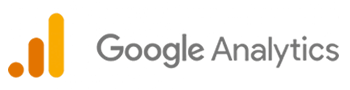
Getting Started
Setting up this add-on is quite easy. Before getting started you will need to set up a Google Analytics account and set up a data stream within your account. If you are not familiar with how to do that, please refer to these Google Support articles:
Please note that Devless creates web apps, so when prompted to select a platform for the Data Stream, select “Web”.
Once you have your Google Analytics account set up, setting up your app requires only a few steps:
- Log into the Devless Admin.
- Navigate to the Add-ons page for the app you’d like to add Google Analytics to.
- Click to Enable the “Google Analytics” add-on. Then, click on the Google Analytics tile.
- Click on the “GA Settings” button.
- Paste in the Measurement ID of the Google Analytics data stream you wish to use for this app, and click “Save”.
What is Tracked
Devless apps are not websites, but are Web Apps, or more specifically, Single Page Apps (SPA). This means the data that is tracked will look quite different than the data you might be used to seeing when using Google Analytics for a Web Site.
- Each time a user views a folder or resource in your app, this will be logged as a “page view” in Google Analytics.
- For specific add-ons, like Calkie ™ or the Guided Support add-ons, additional events will be logged, such as when the user tabs/clicks buttons in those specialized resources. These are logged as events in Google Analytics.
- System notices that the user receives, such as the toaster notices that pop up in the lower left corner of the app, are logged as events.