App User Management
In the Devless Admin you can effectively manage users’ access to your app. Let’s cover how to manage the three types of users:
- App users
- App owners
- Project members
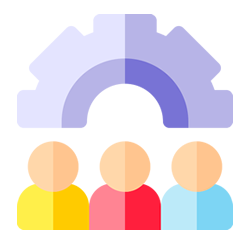
App Users
Let’s start with how to manage your app’s users. If you have a private app, a “Users” page will be available in the left menu. This page displays a list of your app’s registered users. If you have a public app, this will not apply. (Private and public app settings are managed via the “Type” field in the “Settings” page.)
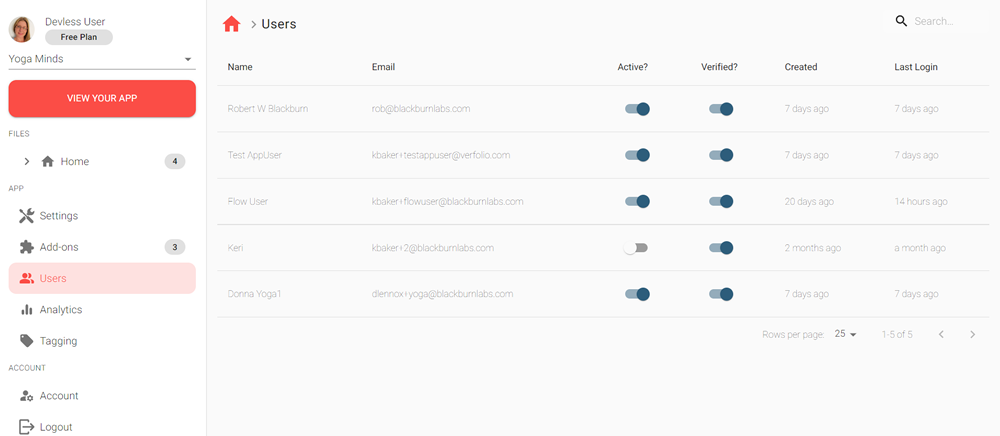
Click on “Users” in the menu. Here’s what Devless Admins can view or manage for each user in the list that appears:
- Name: View user’s name entered upon registration.
- Email: View user’s email entered upon registration.
- Active? (toggle): View and manage the active/inactive status of the user’s profile.
- Verified? (toggle): View and manage the verification status of the user’s profile.
- Created: View the date the profile was created.
- Last login: View the date the profile was last accessed by a user.
Should a user ever need assistance logging into your app, they are able to use the “Forgotten Password?” feature on your app’s login screen to reset their password.
That’s it! Let’s move on to the management of an app owner’s profile.
App Owners
Go to the 'Account' page in the left menu. At the top, you’ll find the name and email address of the app’s owner. From here, owners can set their profile image and edit their name. Under the “Security” section, owners can also change their passwords.
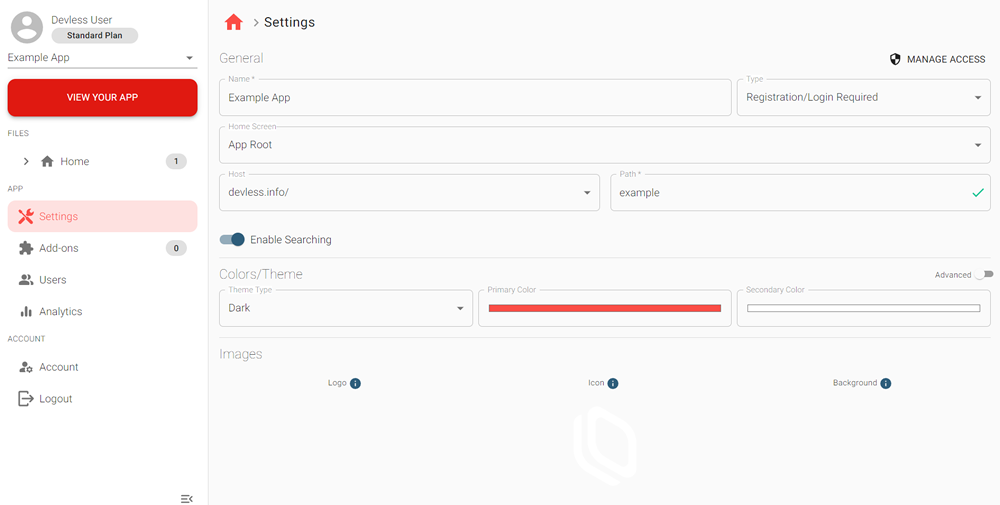
Project Members
Last, we’ll explain how project members (admins) can be viewed and managed through the Devless Admin. This allows app owners to invite others to help manage your app’s content.
View Members
Start by clicking on the “Settings” page in the left menu. Then, at the top right corner, click on “Manage Access”. Here, you will see a list of admins on the Project Members page. For each member/admin, you can see their profile image, name, email address, and current plan. Owners will have a red pill clearly designating them as such.
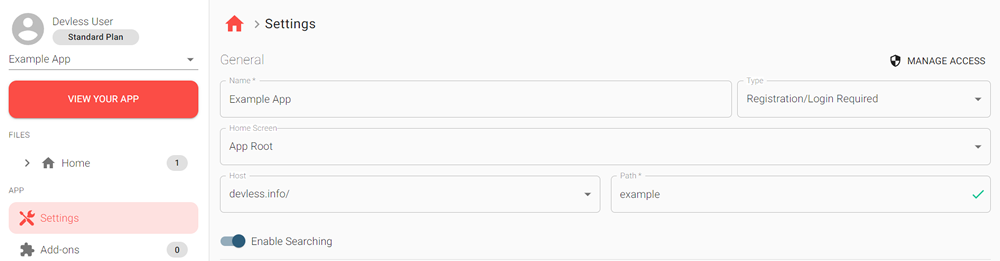
Invite Members
As an owner, you can invite others to be a project member (admin) by entering their email address and clicking “Send”. The person(s) will be sent an email invitation where they can accept by either logging in or creating a free account.
Once they’ve logged in to the Devless Admin, the “Account” page will display their invitation and give them the option to accept or decline.

The Project Member page will show a pending status below the email address of anyone that has not accepted.
Remove Members or Transfer App Ownership
As an admin (non-owner), the Project Member page is view-only and will not show a field to invite others. Instead, the top of this page will display a red “Leave Project” button allowing the admin to, you guessed it, leave the project if they choose to do so.
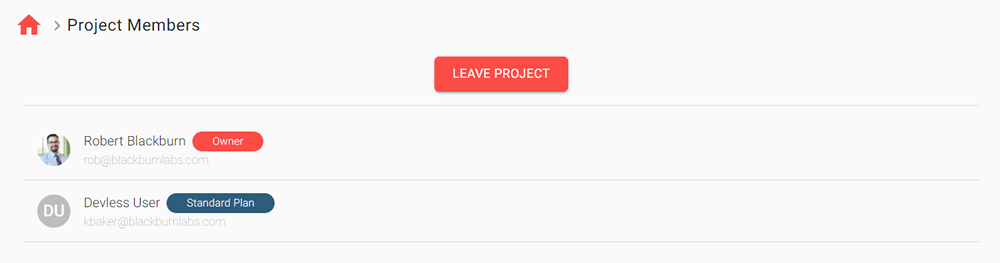
As an owner, you will have a slightly different view allowing you to remove members or transfer the app’s ownership to another member using the buttons on the right side of the page.
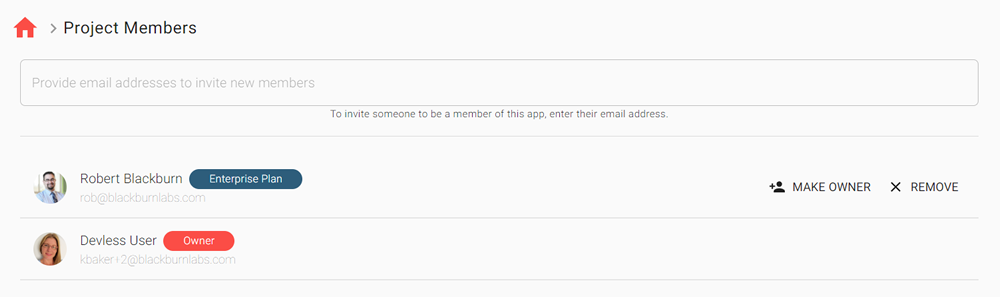
And that’s a wrap! We’ve covered all there is to know about user management in Devless. Simple, right?
For more Devless guidance, please check out our Help Center where we make app building super simple for everyone!