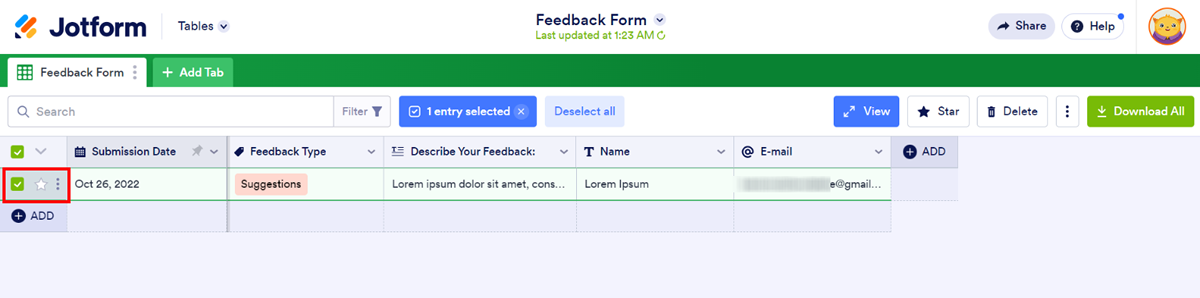Jotform Add-on
Jotform is a powerful online form builder that lets you easily create forms for your business and integrate them with your Devless app. Jotform offers the largest free form template selection online with over 10,000 beautiful, responsive options. Plus, you can fast-track form design and stand out with their pre-designed form themes.
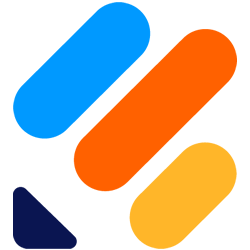
Jotform has a wide range of features that make it a great choice for businesses of all sizes and an impressive feature for apps. Here are reasons it’s a popular choice:
- Build, publish, and share anywhere
- Easy drag-and-drop builder
- Dynamic and flexible forms with conditional logic
- Hundreds of widgets to suit business needs
- Branding and customization
- Great support and tons of helpful articles
Like Devless, Jotform is a simple, no-code platform that gets the job done in no time. Now, let’s dive in and give your business a little more leverage with forms.
Getting Started
First, set up a Jotform account and locate your API Key by following these simple steps:
- Sign Up with Jotform and log in.
- Click on your profile circle at the top right and select “Settings” in menu.
- Select “API” in the left menu.
- Under “API KEYS”, click the “Create New Key” button.
- Set “Permissions” for new key (read-only or full access).
- Copy API Key.
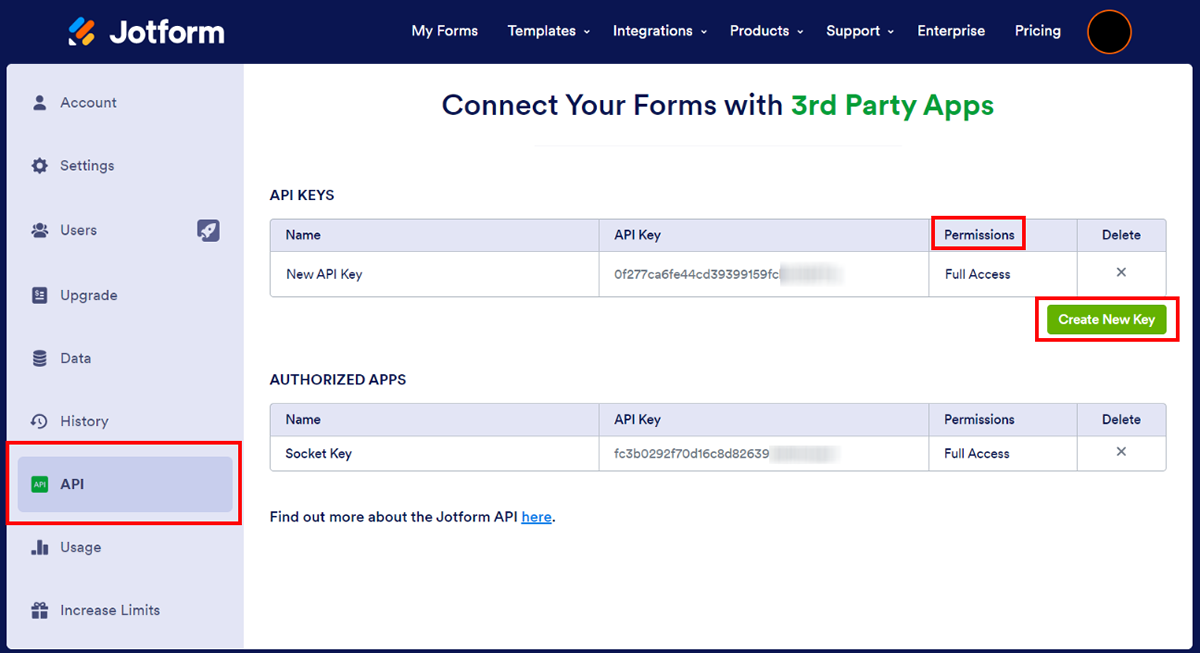
Configuring Your Devless App
Now, let’s enable the Jotform add-on inside Devless Admin and paste the Jotform API Key to see the magic happen:
- In Devless Admin, go to “Add-ons” in the left menu.
- Click the Jotform tile to open it.
- “Enable” the Jotform add-on.
- Click the “Jotform Settings” button.
- Paste your Jotform API Key.
- Click “SAVE”.
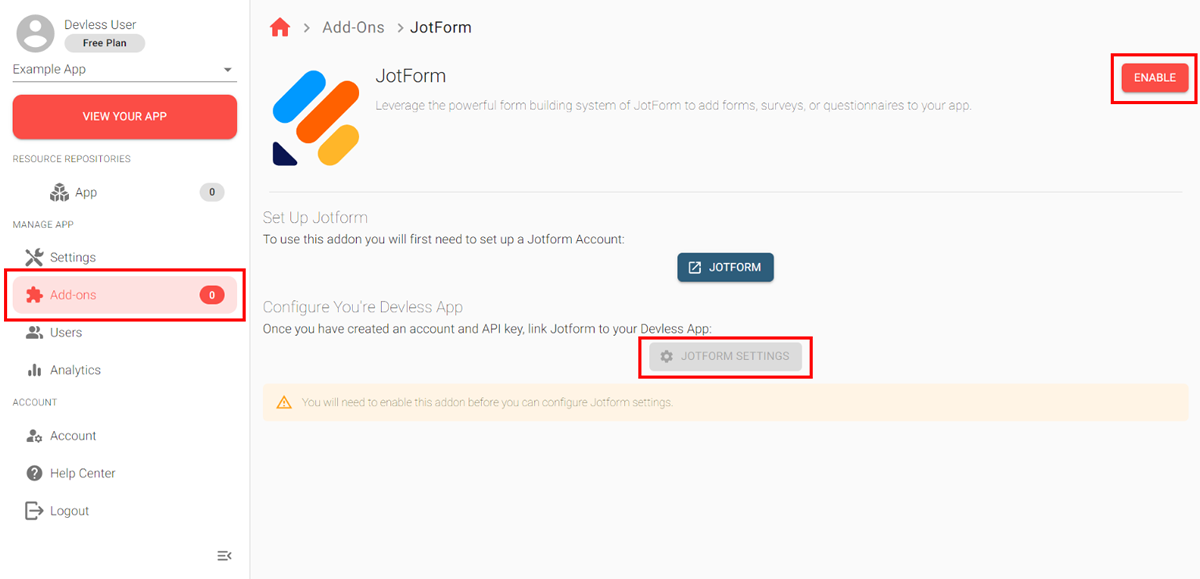
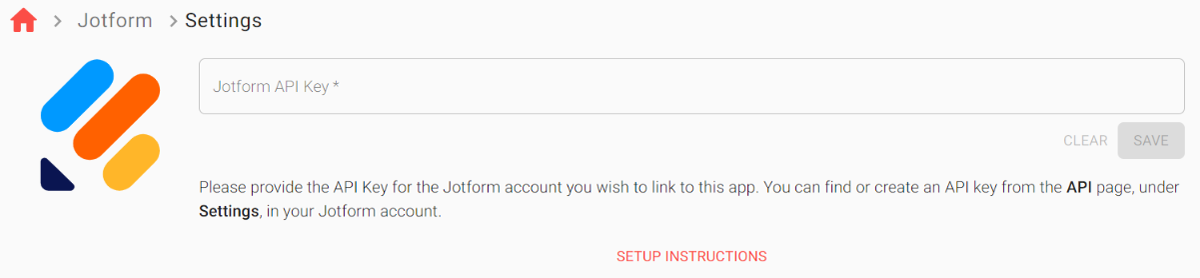
Perfect! Your app is now integrated with Jotform. To see it in action, use the Jotform form builder, or select one of their templates, to create your first form. Once saved, you can view it with the instructions below.
Viewing Forms & Updating Form Settings
In Devless Admin, select the new “Jotform” page in the left menu. All of the folders and forms from your Jotform account are visible.
Simply click on a form/resource to open it. Here, you can change the settings for the form such as its name, folder, icon, color, etc. You may also click the ‘OPEN IN JOTFORM” button if you’d like to view the form.
To experience it from your customer’s point of view, click the big red “VIEW YOUR APP” button in the Devless Admin. It will launch your app for a first-hand experience.
Editing Forms
To edit forms, do so through your Jotform account. Updates reflect immediately in Devless.
Viewing Submissions
In Devless Admin, users can see the number of new and total submissions by clicking on the form/resource.
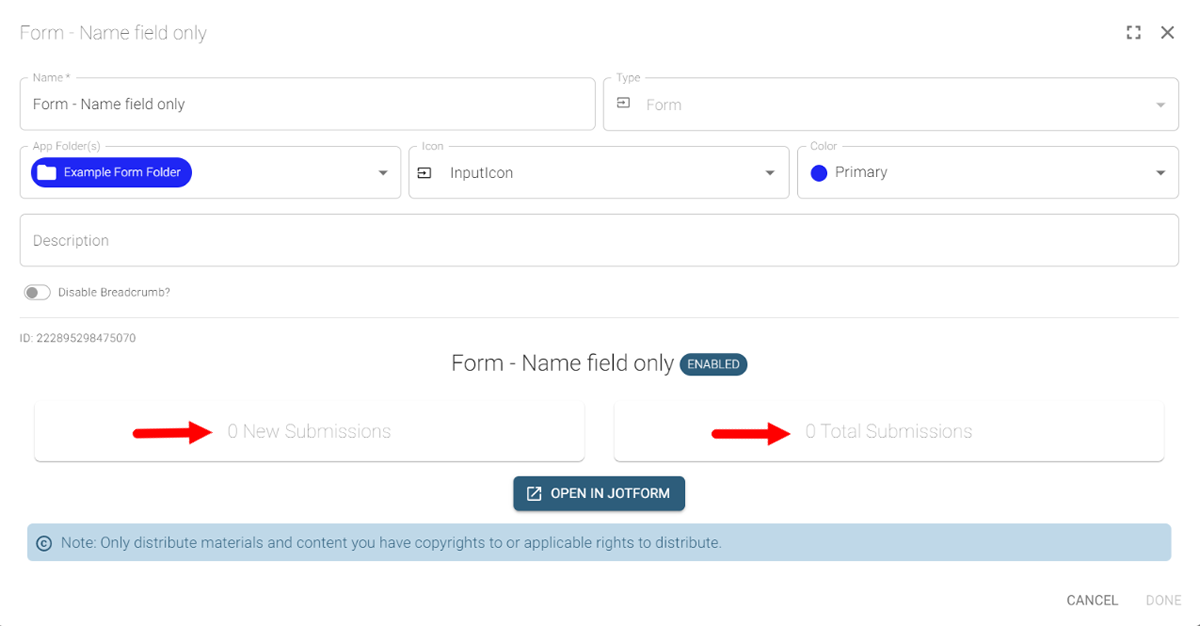
To view the collected data for each submission, go to your Jotform dashboard. Look below the form’s name. It will display a counter and a link that directs to a customizable table for a convenient overview of all submissions. In the first column, make a selection and click on the three vertical dots to view the entry.